|
Issue |
Solution |
|
I can't hear anything. |
HEADSET:
Is your headset is plugged in to
the right socket(s) on your computer and switched on?
Is your headset muted? Some headsets have
a mute button on the cable or on the headset itself. Check
if there is a button on your headset that mutes the sound if there
is toggle the switch.
COMPUTER
PC:
Is the sound muted on your computer?
Look at the bottom right-hand corner of your screen, next to the
clock. Is there a speaker with a line through it, or a small red
‘no-entry’ sign? If there is, you will need to click on the icon,
un-mute your sound. and make sure the volume is turned up (exactly
how you do this will vary depending on the type of computer you are
using). You may also have volume controls on your keyboard, or on
the outside of your laptop.
QUBE:
Have you selected the correct sound device? Right-click on  in
the bottom left corner of QUBE Select your headset. Usually
this will be listed in green. in
the bottom left corner of QUBE Select your headset. Usually
this will be listed in green.
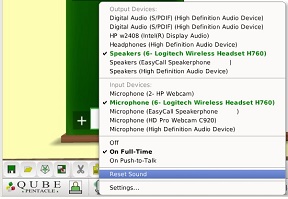
Select 'Settings...'. This will
open the advanced sound settings menu.
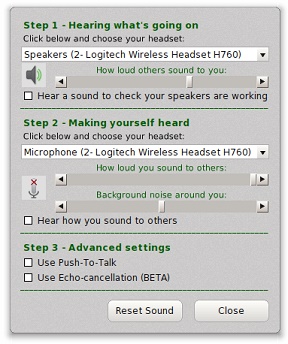
Tick 'Hear a sound to check
your speakers are working'
If you hear no sound, check you
have selected the correct headset
selected using the drop-down menu underneath 'Speakers'. You may
need to take your headset off to look at the manufacturer and model.
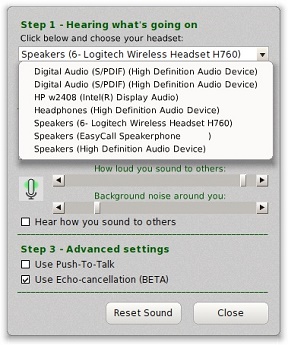
Also, check the Speakers
volume and click the button in the bottom right-hand corner that
says 'Reset Sound'.
<If you can still not hear yourself, your
microphone is not working. See “No one can hear me” in this
trouble-shooter.>
Click 'Done' when you are finished
QUBE Facilitators only:
The sound may be muted on QUBE. Look at
the toolbar at the bottom of QUBE. If you see
 ,
it means your speakers are muted. Click on the icon. It should now
look like ,
it means your speakers are muted. Click on the icon. It should now
look like  . .
 |
|
No one can hear me. |
QUBE:
Your microphone may be muted on QUBE. Look at the toolbar at the
bottom left of QUBE. If you see
 ,
it means your microphone is muted. Click on the icon. It should now
look like ,
it means your microphone is muted. Click on the icon. It should now
look like  . .
HEADSET:
Check that your headset is plugged in to the right socket(s) on your
computer and switched on.
Is your headset muted? Some headsets have
a mute button on the cable or on the headset itself. Check
if there is a button on your headset that mutes the sound if there
is toggle the switch.
QUBE:
Have you selected the correct sound device? Right-click on  in
the bottom left corner of QUBE Select your headset. Usually
this will be listed in green. in
the bottom left corner of QUBE Select your headset. Usually
this will be listed in green.
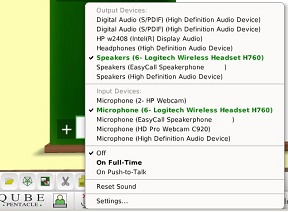
You can test whether your sound on your own in the advanced settings
using 'Hear Myself (Temporary)'.
Right-click on
 in
the bottom left corner of QUBE. Select 'Settings...'. This will
open the advanced sound settings menu. in
the bottom left corner of QUBE. Select 'Settings...'. This will
open the advanced sound settings menu.
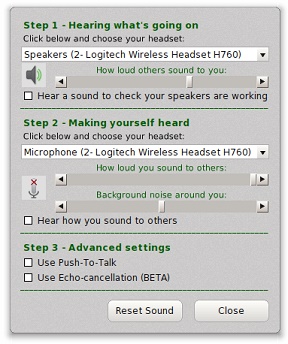
In the sound menu, make sure you have the
right headset selected on the drop-down menu underneath 'Microphone'
You may need to take your headset off to look at the manufacturer,
as this is what you need to choose on the drop-down menu.
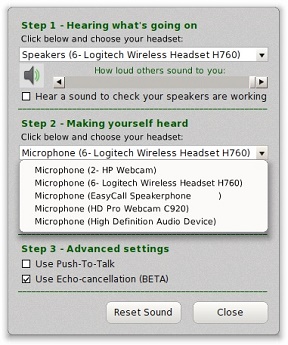
Check the microphone Input Level
slider and move it to the right
Now, click the button in the bottom
right-hand corner that says 'Reset Sound'.
You can test whether your microphone is
working by ticking 'Hear Myself (Temporary)'. If you speak,
you should now be able to hear yourself.
<If you cannot hear yourself, your
speakers may not be working. See “I can't hear anything” in this troubleshooter.>
Click 'Done' when you are finished.
Re-check that the volume for your
microphone is turned up, and that the microphone is not muted (it
should look like  ,
not ,
not  .
If you have the second icon, click on it to un-mute). .
If you have the second icon, click on it to un-mute).
COMPUTER
PC:
Select Start –
Control Panel – Sounds and check the levels and settings of your
devices. You may need to select Advanced to find the microphone
volume; check it is not muted or low. |
|
How can I change
my name or company logo? |
On the toolbar at the bottom left hand corner, right-click
on  .
This opens the 'My Qubot' menu. .
This opens the 'My Qubot' menu.
In the 'Name' box type your name as
you would like it to appear to other people.
To set your company logo, under 'My
Badge' click 'Browse...' Select a picture from your local
machine and click 'Open'.
(Please note that your logo will be
square, so if you choose a picture that it is not square it will be
resized to fit the space.)
Once you have made
your changes, click 'Save'.
If you want to use the
original defaults, click 'Revert' to go back to your previous
settings. |
|
Every time I enter QUBE, I'm taken to the Orientation qubicle. How
do I stop this from happening? |
The first time you enter QUBE, you will be
taken to Orientation. The Orientation qubicle poses 25 challenges
which you solve by trial & error. You quickly learn enough to make
your use of QUBE Productive, Effective and Enjoyable.
The final instruction in Orientation, is
to Drag a Certification Card onto a specified panel. Once you do
this you will be informed that you are certified and a copy of the
certificate, will be saved on your computer. The next time you log
on to QUBE, you will not be taken to Orientation. Instead you will
enter a ‘Lobby’ which will allow you to select the ‘Organisation’
you wish to participate in and also offer you a list of qubicles
to join.
If you have not completed Orientation and
collected your certificate, you will be brought to the Orientation
qubicle when you log on in order to give you another opportunity to
improve your skills.
If you have completed
Orientation but you are still brought to the Orientation qubicle it
could be because you are using a different computer or your
certificate has been deleted. Simply use the shortcuts to quickly
go to the certification area and recertify. You do not need to
repeat the 25 Orientation steps.

|
|
I want to send a message without interrupting the speaker. How do I
communicate by text? |
There are two ways to communicate by text:
Private text and group chat.
Private text to another person on QUBE:
This will only appear to the person you
are talking to. No one else will be able to see what you write.
To open private text, you can either:
Right click on any part of their Qubot and
select text chat
Or Look at the list of people on the
right-hand side of QUBE. Select the person you want to send a
message to and either:
Click on the
 icon
at the bottom of the list of participants icon
at the bottom of the list of participants
Or right-click on their name. Click
'Private Text...' on the menu that appears.
A window will now appear that says
'Private Text with [User]'. Type your message in the lower white
box and hit Enter to send it.
To close private text, click  or
the 'Close' button in the 'Private Text with [User]' window. or
the 'Close' button in the 'Private Text with [User]' window.
Group chat with everyone on QUBE:
This appears to everyone in your current
qubicle
To open group chat, go to the bottom
toolbar on QUBE and click on

The Text Chat window will open. Type your
message in the white box and hit the Enter key to send it. To close
group chat, click  in
the top right-hand corner of the Text Chat window. in
the top right-hand corner of the Text Chat window.  |
|
How do
I move to a different qubicle (room on QUBE)? |
There are two ways to enter another
qubicle:
The first is using the list of all QUBEs or Qubicles. To
open the list, go to the bottom right hand toolbar on QUBE and click
on  .
A new window titled 'QUBEs' will open. Double-click on the
qubicle you would like to enter. .
A new window titled 'QUBEs' will open. Double-click on the
qubicle you would like to enter.
The second is by following someone else.
Look at the list of people on the right-hand side of QUBE. Next to
their name in brackets their location will be specified. Find
someone who is in the qubicle you would like to enter. Double-click
on their name to be taken to their location.
You will know that
you are in the process of entering as a progress bar will appear.
The length of time it takes to enter a new qubicle depends on your
network connection speed and network speed of the person who entered
immediately before you. If it seems slow cancel and repeat the
process and try again. |
|
I can’t
remember how to move, create 'post-its' etc. |
You may download a ‘Cheat sheet’
http://PentacleTheVBS.com/QUBE_CheatSheet.htm |
|
I seem to be moving very slowly / my sound stops and starts /
qubicles seem to take a long time to load. |
You may have a slow connection, either
because of a slow computer, a slow network, or both.
COMPUTER
Look at the bottom right hand corner of your screen; there will be a
message which says either Computer: OK or Computer: Slow.
If it says computer slow please close
other programs you are running which are memory or CPU hungry. You
may need to open Task Manager (or equivalent, depending on your
operating system) to check if any processes are running in the
background.
NETWORK
Look at the bottom right hand corner of your screen; there will be a
message which says either Network: OK or Network: Slow.
You will be able to compare your
connection to everyone else’s by looking at the list of people on
the right-hand side of QUBE. To the left of everyone's name is a
vertical bar. Full height green bars indicate strong signals with
good stability.  Yours
is probably short and red or it is fluctuating between green and
red. Yours
is probably short and red or it is fluctuating between green and
red.
If you are on a wireless connection change
to a wired connection
If you don’t have a wired connection see
if you can connect to a wireless connection with a stronger signal
It is also worth checking whether other
users in your home or office are using a lot of bandwidth (e.g. by
downloading or streaming large files). |
|
I
put a document in a qubicle and now I can't find it. |
You can see a list of all documents in
your current qubicle by going to the bottom toolbar on QUBE and
clicking  . .
In the documents
window, you can type all or part of the name to find matches, or you
can arrange the list by Document Name (alphabetically), by Type
(Image, Text etc) or by date Last Saved. |
|
I'm stuck somewhere
and I can't move. |
First thing is to move your mouse to the
centre of the window and left click.
If you find yourself trapped somewhere and
don't know how to get out, go to the bottom toolbar on QUBE and
click  .
This will take you to the home point for that qubicle (if your
keyboard has a ‘Home’ key, you can use this too). .
This will take you to the home point for that qubicle (if your
keyboard has a ‘Home’ key, you can use this too).
Alternatively, look
at the list of people on the right-hand side of QUBE. Double-click
on someone's name to be taken to their location. This will take you
to stand in front of them so you can see them. If they’re looking at
a whiteboard, you’ll be in their way, so beware! |
|
I can hear people talking, but only faintly.- I could hear them
before but now I can’t.
|
You may be in a different private zone to
the people who are talking.
The rule on QUBE is that if you sit
down you instantly enter a private zone where it is much more
difficult to be overheard by anyone who is not sitting with you.
In addition we use red and pink carpets to indicate where private
zones operate even though you may be standing up. This
convention allows people to have private conversations without
disturbing/being disturbed by others.
So hearing other’s faintly is quite
normal. Simply move closer to the person you are trying to hear, or
sit down next to them if they are sitting down. |
|
I can hear people talking, but only faintly- I have not been able
to hear properly from the start. |
The volume on your headset may be turned
down. See the ‘I can’t hear anything’ section of this guide. |
|
I am looking for something on a whiteboard and I can't find it. |
It may be on a
different tab on the whiteboard. Look at the left-hand side of the
whiteboard (the green bit). The will be a list of all the tabs for
that whiteboard. Click on one to display the contents of that tab.
Remember this changes the tab for everyone in the qubicle, so check
no-one else is busy on that whiteboard first! |
|
A message comes up saying “Error: Cannot write a read-only file.”
However, QUBE seems to be working fine. |
You may have two
versions of QUBE running simultaneously. If this is the case,
clicking 'Quit' should solve the problem without logging you out of
QUBE. |
|
Every time I start QUBE, I get an error which says “An unexpected
problem interrupted the drop.” |
This happens if you
try to launch QUBE twice at the same time - usually by
double-clicking on its icon when you only need to single-click. It
won’t cause any problems, and you can try single-clicking next time. |
|
When I
started QUBE I got an error which said 'nil'
|
This happens if you
try to launch QUBE twice at the same time - usually by
double-clicking on its icon when you only need to single-click. It
won’t cause any problems, and you can try single-clicking next time. |
|
Have an error on my screen about a lost connection asking me to quit
but QUBE has restarted. |
Just drag the
dialogue box off the bottom of the screen |
|
I was typing in a document, and now I can’t use the keys to move any
more. |
You are still in
typing mode. Click  on
the bottom toolbar to go back to navigation mode. You will now be
able to use the keys to move again. on
the bottom toolbar to go back to navigation mode. You will now be
able to use the keys to move again. |
|
My qubot is
moving without me doing anything. |
Look at the list of
names on the right-hand side of QUBE. Is there a
 next
to the top name on the list? If there is, this means that this
person is leading the session, and is controlling everyone’s
movement. Tutors can lead sessions to make sure no one gets left
behind and everyone is looking at the same thing. next
to the top name on the list? If there is, this means that this
person is leading the session, and is controlling everyone’s
movement. Tutors can lead sessions to make sure no one gets left
behind and everyone is looking at the same thing.
In this case, either
wait for them to let you free, or ask them over voice or text chat. |
|
I need to leave my computer for a moment, and I want people to know
that I’m away. |
Click
 on
the bottom toolbar of QUBE. This will set your status to ‘Away’.
Press any key to remove the ‘Away’ status. on
the bottom toolbar of QUBE. This will set your status to ‘Away’.
Press any key to remove the ‘Away’ status. |
|
How do I log out? |
You are automatically
logged out of QUBE when you close it down.
To close QUBE, click
the X icon in the top right-hand corner of the window. A box will
appear saying “Attention: Quit QUBE?”; click ‘OK’. |
|
I can't find the answer to my problem in this trouble-shooter. |
If you have checked
the entire trouble-shooter and cannot find an answer to your
problem, you can contact QUBE technical support. Call +44 (0) 1494
674 326, or email Admin@PentacleTheVBS.com |